One social networking website that many of us visit daily is Facebook. Facebook is definitely one of the most versatile social networking websites around. But at one point of time, Facebook made an amendment to their terms of service that allows Facebook use any information in your account in any way they deem fit, forever, no matter what you do later. You can read about the controversy surrounding this issue with Facebook here. However this issue was resolved when Facebook withdrew its changes to the terms of service after it was under pressure from users and legal groups.
In the first part of the guide, I will focus on Profile privacy settings. The next part of the guide will be on Applications privacy settings followed by News Feed and Wall settings.
Part 1: Profile Privacy Settings
To check your settings, click on Settings (next to "Logout")>Privacy Settings. In the screenshot below, it is enclosed in the red box.

Once you click on Privacy Settings you will be redirected to another page that looks like the screenshot below.
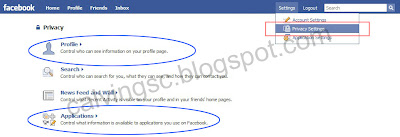
The two essential settings that you should check are in the Profile and Applications links circled in blue in the above screenshot.
Let us first look at the settings in Profile. You will be redirected to the page shown here.
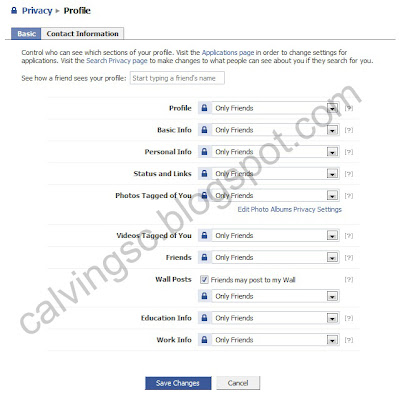 I set mine to Only Friends. What this means is only the friends I added on Facebook will be able to view the content/information on my Facebook page. I highly recommend you to stay away from setting it to Everyone.
I set mine to Only Friends. What this means is only the friends I added on Facebook will be able to view the content/information on my Facebook page. I highly recommend you to stay away from setting it to Everyone.In addition to that, you can also choose Customize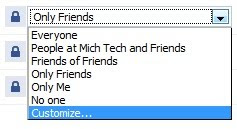
If you select Customize, you will get the following options.
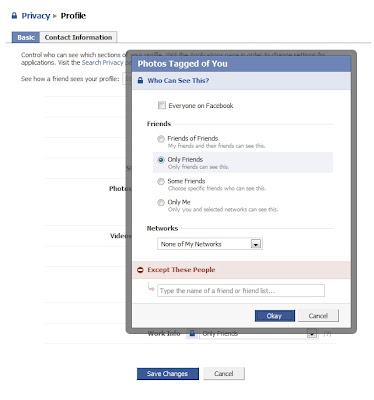
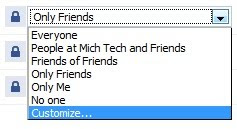
If you select Customize, you will get the following options.
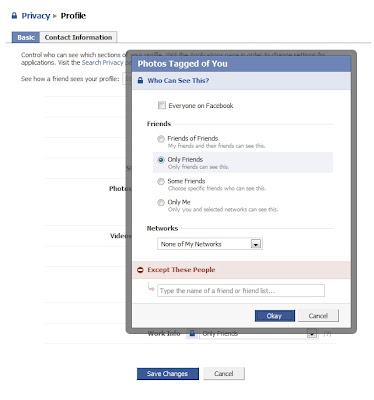
 In this example, I selected Customize under Photos Tagged By You. As you can see from above, there a several options that you can choose from. The options pretty much explain themselves. Two options I want to highlight are Some Friends and Except These People.
In this example, I selected Customize under Photos Tagged By You. As you can see from above, there a several options that you can choose from. The options pretty much explain themselves. Two options I want to highlight are Some Friends and Except These People.Either
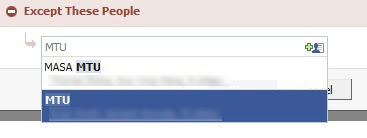 one of these option will allow you to choose lists that you use to organize your friends (this can be done in Friends in the top toolbar on Facebook). I don't think a lot of people use this, but I find it useful to organize my contacts with lists.
one of these option will allow you to choose lists that you use to organize your friends (this can be done in Friends in the top toolbar on Facebook). I don't think a lot of people use this, but I find it useful to organize my contacts with lists.Lastly always make sure you SAVE any changes you have made.
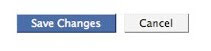
Part 2: Applications Privacy Settings
Click on Settings (next to "Logout")>Privacy Settings. In the screenshot below, it is enclosed in the red box.
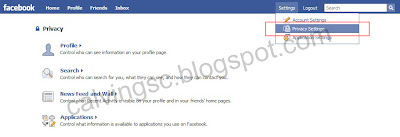
Next, click on Applications. You will redirected to the page below.
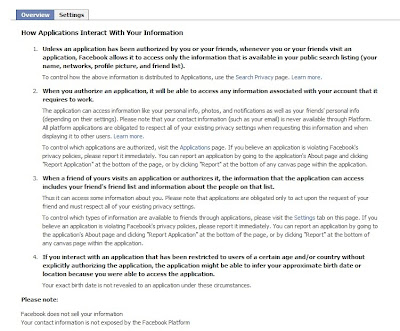 Click on Settings next to Overview. And it should be toggled to the page shown below.
Click on Settings next to Overview. And it should be toggled to the page shown below.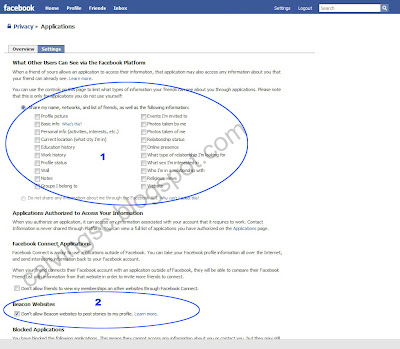 There are 2 things that you should be aware of. They are circled in blue above.
There are 2 things that you should be aware of. They are circled in blue above.The first part are your information applications your friend added have access to. At the same time, it can also see your information that is already accessible by your friend. You should remove all the checkmarks.
The second part is another method for websites to publish stories onto your wall. To disable that, put a checkmark next to "Don't allow Beacon websites to post stories to my profile."
Lastly always make sure you SAVE any changes you have made.
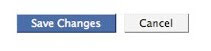 Part 3: News Feed and Wall Privacy Settings
Part 3: News Feed and Wall Privacy SettingsThe next thing that may concern you is being featured on Facebook Ads. What this option does is show that you are a fan of a brand/person/group/food/etc. on Facebook. You may or may not want to disable this. Of course, to fully protect your privacy you should disable it.
Where to find this setting?
Click on Settings (next to "Logout")>Privacy Settings. In the screenshot below, it is enclosed in the red box.
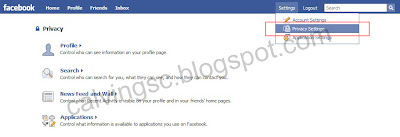
Now click on News Feed and Wall next to Actions within Facebook and you will be redirected here
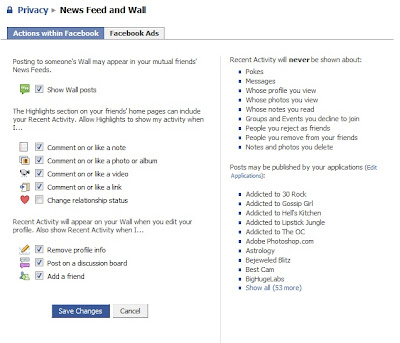 You should click on Facebook Ads to toggle the page below
You should click on Facebook Ads to toggle the page below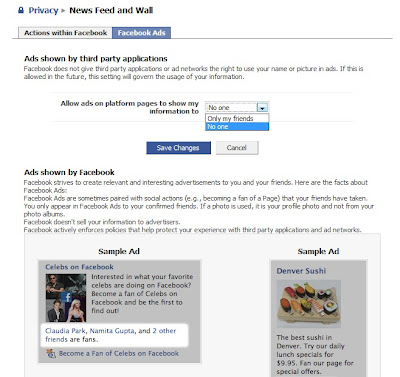 Change "Allow ads on platform pages to show my information to.." No one.
Change "Allow ads on platform pages to show my information to.." No one.
Then SAVE any changes you have made.
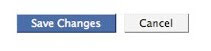 There you have it, 3 essential parts to a more secure Facebook experience. Do share this with your friends. Feel free to drop me a comment if anything is unclear.
There you have it, 3 essential parts to a more secure Facebook experience. Do share this with your friends. Feel free to drop me a comment if anything is unclear.Disclaimer: Information in this post is provided only as a guide and is subject to changes. It's your own responsibility to protect your privacy.

No comments:
Post a Comment